# VIM Table Mode
An awesome automatic table creator & formatter allowing one to create neat
tables as you type.
## Change Log
See
CHANGELOG.md
## Getting Started
### Installation
There are 2 ways to do this
1. I recommend installing pathogen.vim and then
adding a git submodule for your plugin:
```sh
$ cd ~/.vim
$ git submodule add git@github.com:dhruvasagar/vim-table-mode.git bundle/table-mode
```
2. Copy autoload/todomode.vim, plugin/todo-mode.vim, doc/todo-mode.txt to
respective ~/.vim/autoload/, ~/.vim/plugin and ~/.vim/doc under UNIX or
vimfiles/autoload/, vimfiles/plugin/ and vimfiles/doc under WINDOWS and
restart VIM
### Requirements
Depends on Tabular. Make
sure Tabular is installed and loaded into your runtime to ensure this works.
### Usage
- **On the fly table creation** :
By default the table column separator is `|` defined by the
`g:table_mode_separator` option. As soon as you type it on a new line (ignores
indentation) the script gets to work on creating a table around it. As you
type and define more columns, the table is completed, formatted and aligned
automatically on the fly.
Since this could lead to unwanted behavior I have disabled table mode by
default. You have to use `:TableModeToggle` command or the table mode
toggle mapping, which is `tm` defined by `g:table_mode_toggle_map`
option to toggle the table mode or you can directly use `:TableModeEnable`
and `:TableModeDisable` to enable or disable the table mode. This is on a
per buffer basis and so it does not cause any unusual behavior unless it is
enabled explicitly. Please read `:h table-mode` for further information.
- **Format existing content into a table** :
Table Mode wouldn't justify it's name if it didn't allow formatting
existing content into a table. And it does as promised. Like table creation
on the fly as you type, formatting existing content into a table is equally
simple. You can visually select multiple lines and call `:Tableize` on it,
or alternatively use the mapping `tt` defined by the
`g:table_mode_tableize_map` option which would convert CSV (Comma Separated
Value) data into a table and use `,` defined by `g:table_mode_delimiter`
option as the delimiter.
If however you wish to use a different delimiter, you can use the command
`:Tableize/{pattern}` in a similar fashion as you use tabular (eg.
`:Tableize/;` uses ';' as the delimiter) or use the mapping `T`
defined by `g:table_mode_tableize_op_map` option which takes input in the
cmd-line and uses the `{pattern}` input as the delimiter.
`:Tableize` also accepts a range and so you can also call it by giving
lines manually like `:line1,line2Tableize`, but this is not very intuitive.
You can use the mapping `T` with a `[count]` to apply it to the
next `[count]` lines in standard vim style.
- **Move between cells** :
Now you can move between cells using table mode motions `t[hjkl]`
to move left | down | up | right cells respectively. You can use
`g:table_mode_motion_prefix` option to define the prefix mapping to be used
before 'hjkl'. The left | right motions wrap around the table and move to
the next | previous row after the last | first cell in the current row if
one exists.
- **Manipulating Table** :
- **Cell Text Object** :
Tableize provides a text object for manipulating table cells. By default
it's `tc`, but that can be changed if you wish to by setting the
`g:table_mode_cell_text_object` option.
This is intelligent in the sense that if you use it to delete the
contents it will delete everything till the `g:table_mode_separator` so
that the cell is removed and you can enter new stuff if you wish to (had
you used 'c' operator), having to input the `g:table_mode_separator`
again to form the cell & realign it (since it can't be done from the
text object itself). However if you were to 'y' or yank the text, it
would copy the right text, i.e. the contents of the cell and nothing
else.
- **Delete Row** :
You can use the `tdd` mapping defined by the option
`g:table_mode_delete_row_map` to delete the current table row (provided
you are within a table row), this can be preceeded with a [count] to
delete multiple rows just like you would with 'dd'.
- **Delete Column** :
You can use the `tdc` mapping defined by the option
`g:table_mode_delete_column_map` to delete the entire current column
(provided you are within a table row), this can also be preceeded with a
[count] to delete multiple columns.
### Demo
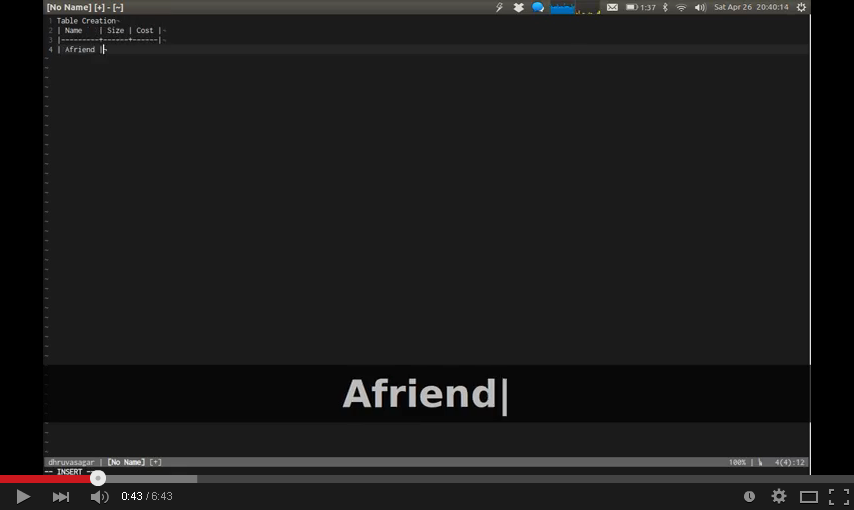 ## Contributing
### Reporting an Issue :
- Use Github
Issue Tracker
### Contributing to code :
- Fork it.
- Commit your changes and give your commit message some love.
- Push to your fork on github.
- Open a Pull Request.
## Credit
I must thank Tim Pope for inspiration. The initial concept was created by him
named cucumbertables.vim.
Also a shout out to godlygeek who developed the incredible Tabular plugin which does most
of the grunt work behind the scenes.
## Contributing
### Reporting an Issue :
- Use Github
Issue Tracker
### Contributing to code :
- Fork it.
- Commit your changes and give your commit message some love.
- Push to your fork on github.
- Open a Pull Request.
## Credit
I must thank Tim Pope for inspiration. The initial concept was created by him
named cucumbertables.vim.
Also a shout out to godlygeek who developed the incredible Tabular plugin which does most
of the grunt work behind the scenes.
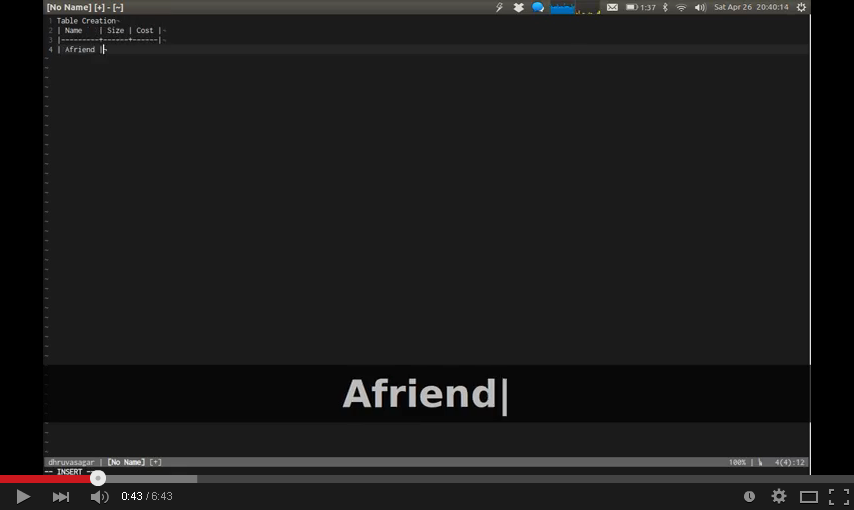 ## Contributing
### Reporting an Issue :
- Use Github
Issue Tracker
### Contributing to code :
- Fork it.
- Commit your changes and give your commit message some love.
- Push to your fork on github.
- Open a Pull Request.
## Credit
I must thank Tim Pope for inspiration. The initial concept was created by him
named cucumbertables.vim.
Also a shout out to godlygeek who developed the incredible Tabular plugin which does most
of the grunt work behind the scenes.
## Contributing
### Reporting an Issue :
- Use Github
Issue Tracker
### Contributing to code :
- Fork it.
- Commit your changes and give your commit message some love.
- Push to your fork on github.
- Open a Pull Request.
## Credit
I must thank Tim Pope for inspiration. The initial concept was created by him
named cucumbertables.vim.
Also a shout out to godlygeek who developed the incredible Tabular plugin which does most
of the grunt work behind the scenes.