# VIM Table Mode v4.6.2 [](https://travis-ci.org/dhruvasagar/vim-table-mode)
An awesome automatic table creator & formatter allowing one to create neat
tables as you type.
## Change Log
See
CHANGELOG.md
## Getting Started
### Installation
There are several ways to do this
1. I recommend installing NeoBundle and then just
add `NeoBundle 'dhruvasagar/vim-table-mode'` to your ~/.vimrc
2. If you are using pathogen.vim, then
add a git submodule for your plugin:
```sh
$ cd ~/.vim
$ git submodule add git@github.com:dhruvasagar/vim-table-mode.git bundle/table-mode
```
3. Copy autoload/todomode.vim, plugin/todo-mode.vim, doc/todo-mode.txt to
respective ~/.vim/autoload/, ~/.vim/plugin and ~/.vim/doc under UNIX or
vimfiles/autoload/, vimfiles/plugin/ and vimfiles/doc under WINDOWS and
restart VIM
### Usage
- **On the fly table creation** :
By default the table column separator is | defined by the
`g:table_mode_separator` option. As soon as you type it on a new line (ignores
indentation) the script gets to work on creating a table around it. As you
type and define more columns, the table is completed, formatted and aligned
automatically on the fly.
Since this could lead to unwanted behavior I have disabled table mode by
default. You have to use `:TableModeToggle` command or the table mode
toggle mapping, which is \tm defined by `g:table_mode_toggle_map`
option to toggle the table mode or you can directly use `:TableModeEnable`
and `:TableModeDisable` to enable or disable the table mode. This is on a
per buffer basis and so it does not cause any unusual behavior unless it is
enabled explicitly. Please read `:h table-mode` for further information.
You can also define in a table header border how it's content should be
aligned, whether right or left by using a `:` character defined by
`g:table_mode_align_char` option.
- **Format existing content into a table** :
Table Mode wouldn't justify it's name if it didn't allow formatting
existing content into a table. And it does as promised. Like table creation
on the fly as you type, formatting existing content into a table is equally
simple. You can visually select multiple lines and call `:Tableize` on it,
or alternatively use the mapping \tt defined by the
`g:table_mode_tableize_map` option which would convert CSV (Comma Separated
Value) data into a table and use `,` defined by `g:table_mode_delimiter`
option as the delimiter.
If however you wish to use a different delimiter, you can use the command
`:Tableize/{pattern}` in a similar fashion as you use tabular (eg.
`:Tableize/;` uses ';' as the delimiter) or use the mapping \T
defined by `g:table_mode_tableize_op_map` option which takes input in the
cmd-line and uses the `{pattern}` input as the delimiter.
`:Tableize` also accepts a range and so you can also call it by giving
lines manually like `:line1,line2Tableize`, but this is not very intuitive.
You can use the mapping \T with a `[count]` to apply it to the
next `[count]` lines in standard vim style.
- **Move between cells** :
Now you can move between cells using table mode motions [|,
]|, {| & }| to move left | right | up |
down cells respectively. The left | right motions wrap around the table
and move to the next | previous row after the last | first cell in the
current row if one exists.
- **Manipulating Table** :
- **Cell Text Object** :
Tableize provides a text object for manipulating table cells. Following
the vim philosophy the you have i| & a| for the
inner and around (including the immidiate right table separator) the
table cell.
- **Delete Row** :
You can use the \tdd mapping defined by the option
`g:table_mode_delete_row_map` to delete the current table row (provided
you are within a table row), this can be preceeded with a [count] to
delete multiple rows just like you would with 'dd'.
- **Delete Column** :
You can use the \tdc mapping defined by the option
`g:table_mode_delete_column_map` to delete the entire current column
(provided you are within a table row), this can also be preceeded with a
[count] to delete multiple columns.
- **Table Formulas** :
Table Mode now has support for formulas like a spreadsheet. There are 2 ways
of defining formulas :
- You can add formulas using `:TableAddFormula` or the mapping \tfa
defined by the option `g:table_mode_add_formula_map` from within a table
cell, which will ask for input on the cmd-line with a `f=` prompt. The
input formula will be appended to the formula line if one exists or a new
one will be created with the input formula taking the current cell as the
target cell. The formula line is evaluated immidiately to reflect the
results.
- You can directly add / manipulate formula expressions in the formula line.
The formula line is a commented line right after the table, beginning with
'tmf:' (table mode formula). eg) `# tmf: $3=$2*$1`. You can add multiple
formulas on the line separated with a ';' eg) `# tmf: $3=$2*$1;$4=$3/3.14`
You can evaluate the formula line using `:TableEvalFormulaLine` or the
mapping \tfe defined by the option `g:table_mode_eval_expr_map`
from anywhere inside the table or while on the formula line.
NOTE: You can now use the mapping \t?
- **Formula Expressions** :
Expressions are of the format `$target = formula`.
- The `target` can be of 2 forms :
- `$n`: This matches the table column number `n`. So the `formula` would
be evaluated for each cell in that column and the result would be placed
in it. You can use negative indice to represent column relative to the
last, -1 being the last.
- `$n,m`: This matches the table cell n,m (row, column). So in this case
the formula would be evaluated and the result will be placed in this
cell. You can also use negative values to refer to cells relative to
the size, -1 being the last (row or column).
- The `formula` can be a simple mathematical expression involving cells
which are also defined by the same format as that of the target cell. You
can use all native vim functions within the formula. Apart from that table
mode also provides 2 special functions `Sum` and `Average`. Both these
functions take a range as input. A range can be of two forms :
- `r1:r2`: This represents cells in the current column from row `r1`
through `r2`. If `r2` is negative it represents `r2` rows above the
current row (of the target cell).
- `r1,c1:r2,c2`: This represents cells in the table from cell r1,c1
through cell r2,c2 (row, column).
- Examples :
- `$2 = $1 * $1`
- `$2 = pow($1, 5)` NOTE: Remember to put space between the $1, and 5
here otherwise it will be treated like a table cell.
- `$2 = $1 / $1,3`
- `$1,2 = $1,1 * $1,1`
- `$5,1 = Sum(1:-1)`
- `$5,1 = float2nr(Sum(1:-1))`
- `$5,3 = Sum(1,2:5,2)`
- `$5,3 = Sum(1,2:5,2)/$5,1`
- `$5,3 = Average(1,2:5,2)/$5,1`
### Demo
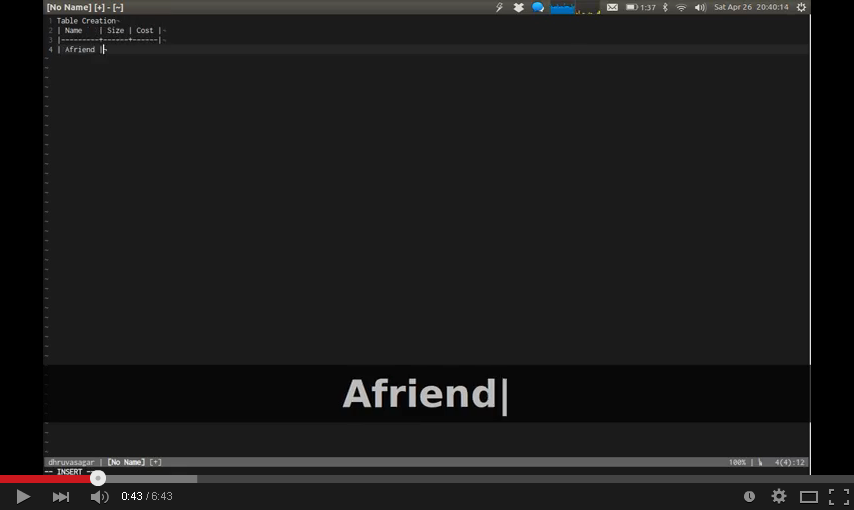 ## Contributing
### Reporting an Issue :
- Use Github
Issue Tracker
### Contributing to code :
- Fork it.
- Commit your changes and give your commit message some love.
- Push to your fork on github.
- Open a Pull Request.
## Credit
I must thank Tim Pope for inspiration. The initial concept was created by him
named cucumbertables.vim.
Also a shout out to godlygeek who developed the incredible Tabular plugin.
## Contributing
### Reporting an Issue :
- Use Github
Issue Tracker
### Contributing to code :
- Fork it.
- Commit your changes and give your commit message some love.
- Push to your fork on github.
- Open a Pull Request.
## Credit
I must thank Tim Pope for inspiration. The initial concept was created by him
named cucumbertables.vim.
Also a shout out to godlygeek who developed the incredible Tabular plugin.
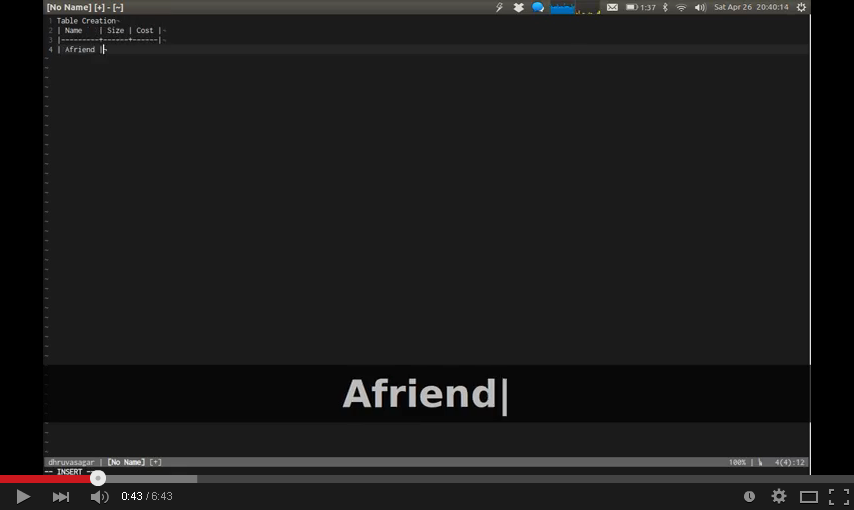 ## Contributing
### Reporting an Issue :
- Use Github
Issue Tracker
### Contributing to code :
- Fork it.
- Commit your changes and give your commit message some love.
- Push to your fork on github.
- Open a Pull Request.
## Credit
I must thank Tim Pope for inspiration. The initial concept was created by him
named cucumbertables.vim.
Also a shout out to godlygeek who developed the incredible Tabular plugin.
## Contributing
### Reporting an Issue :
- Use Github
Issue Tracker
### Contributing to code :
- Fork it.
- Commit your changes and give your commit message some love.
- Push to your fork on github.
- Open a Pull Request.
## Credit
I must thank Tim Pope for inspiration. The initial concept was created by him
named cucumbertables.vim.
Also a shout out to godlygeek who developed the incredible Tabular plugin.