# VIM Table Mode
An awesome automatic table creator & formatter allowing one to create neat
tables as you type.
## Change Log
### Version 2.0 :
* Moved bulk of code to autoload for vimscript optimisation.
### Version 1.1 :
* Added Tableize command and mapping to convert existing content into a table.
### Version 1.0 :
* First stable release, create tables as you type.
## Getting Started
### Installation
There are 2 ways to do this
1. I recommend installing pathogen.vim and then
adding a git submodule for your plugin:
```sh
$ cd ~/.vim
$ git submodule add git@github.com:dhruvasagar/vim-table-mode.git bundle/table-mode
```
2. Copy table-mode.vim into ~/.vim/plugin/ (Unix) or vimfiles/plugin/ (Windows)
as with other plugins.
### Requirements
Depends on Tabular. Make
sure Tabular is installed and loaded into your runtime to ensure this works.
### Usage
- On the fly table creation :
By default the table column separator is '|' (it can be changed). As soon as
you type it on a new line (ignores indentation) the script gets to work on
creating a table around it. As you type and define more columns, the table
is completed, formatted and aligned automatically on the fly.
Since this could lead to unwanted behavior I have disabled table mode by
default. You would have to use `:TableModeToggle` command or the table mode
toggle mapping, which is `tm` by default to toggle the table mode or
you can directly use `:TableModeEnable` and `:TableModeDisable` to enable or
disable the table mode. This is on a per buffer basis and so it does not
cause any unusual behavior unless enabled explicitly. Please read `:h
table-mode` for further information.
- Format existing content into a table :
Table Mode wouldn't justify it's name if it didn't allow formatting
existing content into a table. And it does as promised. Like table creation
on the fly as you type, formatting existing content into a table is equally
simple. You can visually select multiple lines and call `:Tableize` on it, or
alternatively use the mapping `T` (this is configurable). `:Tableize`
accepts a range and so you can also call it by giving lines manually like
`:line1,line2Tableize`, but this is not that intuitive. You can also use
the mapping `T` with a `[count]` to apply it to the next `[count]`
lines in usual vim style.
### Demo
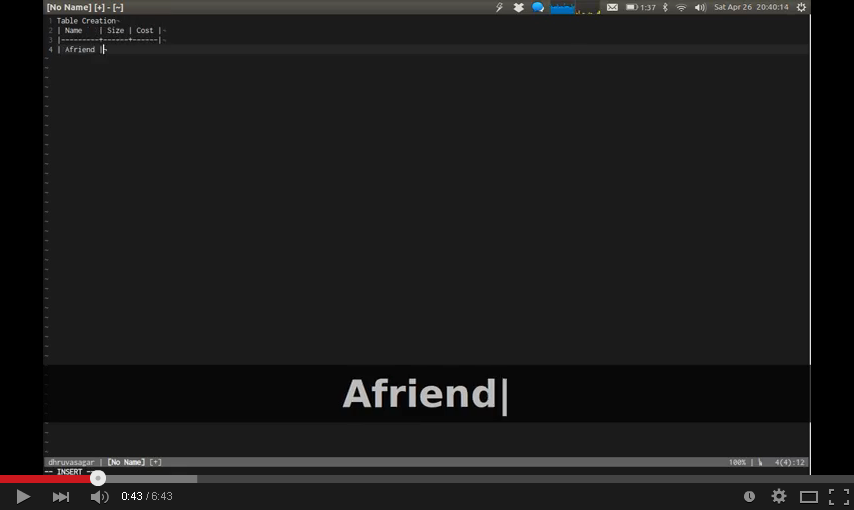 ## Contributing
### Reporting an Issue :
- Use Github
Issue Tracker
### Contributing to code :
- Fork it.
- Commit your changes and give your commit message some love.
- Push to your fork on github.
- Open a Pull Request.
## Credit
I must thank Tim Pope for inspiration. The initial concept was created by him
named cucumbertables.vim.
Also a shout out to godlygeek who developed the incredible Tabular plugin which does most
of the grunt work behind the scenes.
## Contributing
### Reporting an Issue :
- Use Github
Issue Tracker
### Contributing to code :
- Fork it.
- Commit your changes and give your commit message some love.
- Push to your fork on github.
- Open a Pull Request.
## Credit
I must thank Tim Pope for inspiration. The initial concept was created by him
named cucumbertables.vim.
Also a shout out to godlygeek who developed the incredible Tabular plugin which does most
of the grunt work behind the scenes.
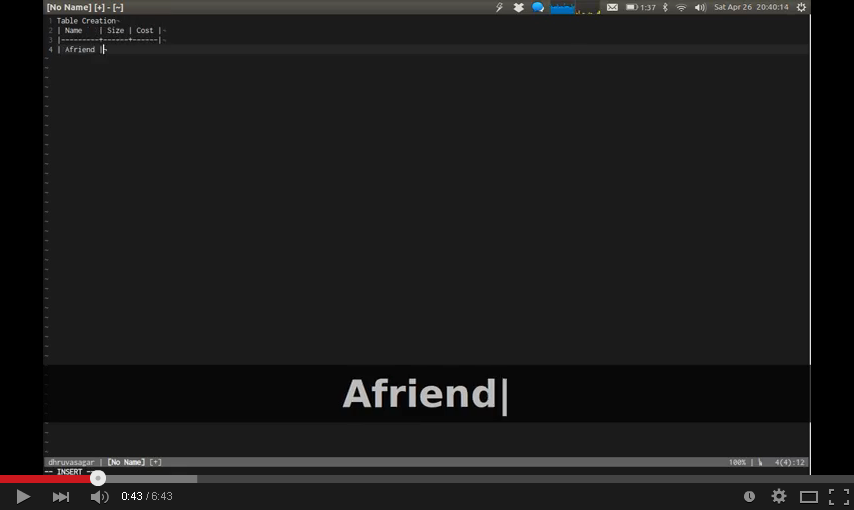 ## Contributing
### Reporting an Issue :
- Use Github
Issue Tracker
### Contributing to code :
- Fork it.
- Commit your changes and give your commit message some love.
- Push to your fork on github.
- Open a Pull Request.
## Credit
I must thank Tim Pope for inspiration. The initial concept was created by him
named cucumbertables.vim.
Also a shout out to godlygeek who developed the incredible Tabular plugin which does most
of the grunt work behind the scenes.
## Contributing
### Reporting an Issue :
- Use Github
Issue Tracker
### Contributing to code :
- Fork it.
- Commit your changes and give your commit message some love.
- Push to your fork on github.
- Open a Pull Request.
## Credit
I must thank Tim Pope for inspiration. The initial concept was created by him
named cucumbertables.vim.
Also a shout out to godlygeek who developed the incredible Tabular plugin which does most
of the grunt work behind the scenes.