vim-thematic
Conveniently manage Vim’s appearance to suit your task and environment
Features
- Groups global settings (like colorscheme, ruler, etc.) into ‘themes’
- Stays out of your way, except where you want it
- Integrates with airline
- Support for GUI-based Vim includes: font, linespace, fullscreen, transparency, and screen columns/lines
Why thematic?
You may be among the many Vim users who keep things simple by sticking
with a single theme that suits their needs, configuring it in their
.vimrc by setting the color scheme, font and status line.
Or you might instead be among the users who instead configure the visual details of Vim to match the lighting conditions or task at hand, or even to suit their mood. For example, you might choose a theme that is less fatiguing to your eyes given the ambient lighting conditions, where you'll have a muted theme for a dark room and a high-contrast theme for use in a bright one.
Writing code, you want a status bar, ruler, a hint of transparency and a programming font. But if you're writing an essay or screenplay, you want the screen stripped of all extraneous detail, with a traditional font and generous left and right margins.
Managing such an multi-theme environment in Vim has traditionally been a hassle. The thematic plugin is intended to solve that problem, providing you flexibility and convenience.
GUI-based Vim users can complement a colorscheme with a particular typeface. For example, the lightweight anti-aliased typeface like Adobe's Source Code Pro ExtraLight may look great against a black background but be unreadable against a white one, so you’ll only pair it with an appropriate colorscheme.
Or for a particular typeface you may want a larger
leading to reduce crowding of
lines. See the linespace option.
Requirements
May require a recent version of Vim.
Installation
Install using Pathogen, Vundle, Neobundle, or your favorite Vim package manager.
Configuration
Themes
A few of Vim's standard colorschemes are configured by default, but
you'll want to override them with your own, like this:
let g:thematic#themes = {
\ 'bubblegum' : {
\ },
\ 'jellybeans' : { 'laststatus': 0,
\ 'ruler': 1,
\ },
\ 'pencil_dark' :{'colorscheme': 'pencil',
\ 'background': 'dark',
\ 'airline-theme': 'badwolf',
\ 'ruler': 1,
\ },
\ 'pencil_lite' :{'colorscheme': 'pencil',
\ 'background': 'light',
\ 'airline-theme': 'light',
\ 'ruler': 1,
\ },
\ }
Use a string of your choice for the theme name. Note that If you don't
specify a colorscheme, thematic will attempt to load one using your
theme name.
To curb redundancy among your themes, you can specify a dictionary of default values, to be shared by all of your themes:
let g:thematic#defaults = {
\ 'airline-theme': 'jellybeans',
\ 'background': 'dark',
\ 'laststatus': 2,
\ }
Note that an explicit setting in a theme will take precedence over these defaults.
GUI-based Vim users have additional options available in theming. For example,
let g:thematic#themes = {
\ 'bubblegum' : { 'typeface': 'Menlo',
\ 'font-size': 18,
\ 'transparency': 10,
\ 'linespace': 2,
\ },
\ 'pencil_dark' :{ 'colorscheme': 'pencil',
\ 'background': 'dark',
\ 'airline-theme': 'badwolf',
\ 'ruler': 1,
\ 'laststatus': 0,
\ 'typeface': 'Source Code Pro Light',
\ 'font-size': 20,
\ 'transparency': 10,
\ 'linespace': 8,
\ },
\ 'pencil_lite' :{ 'colorscheme': 'pencil',
\ 'background': 'light',
\ 'airline-theme': 'light',
\ 'laststatus': 0,
\ 'ruler': 1,
\ 'typeface': 'Source Code Pro',
\ 'fullscreen': 1,
\ 'transparency': 0,
\ 'font-size': 20,
\ 'linespace': 6,
\ },
\ }
thematic stays out of your way, ignoring any settings that you aren't
explicitly setting through your thematic configuration. For example, you
can set guifont= in your .gvimrc independent of thematic.
Setting an initial theme
By default, thematic doesn’t initialize a theme when you start Vim.
But you can have it do so by specifying a theme to load in your .vimrc:
let g:thematic#theme_name = 'pencil_dark'
Commands
Commands can be used to navigate through your available themes. For
instance, running :ThematicFirst invokes thematic and chooses the
first theme, alphabetically.
:ThematicFirst " switch to the first theme, ordered by name
:ThematicNext " switch to the next theme, ordered by name
:ThematicPrevious " switch to the previous theme, ordered by name
:ThematicRandom " switch to a random theme
:ThematicOriginal " revert to the original theme
:Thematic {theme_name} " load a theme by name (with tab completion)
thematic does not map any keys by default, but you can easily do so in
your .vimrc file:
nnoremap <Leader>T :ThematicNext<CR>
nnoremap <Leader>D :Thematic pencil_dark<CR>
nnoremap <Leader>L :Thematic pencil_lite<CR>
What theme properties can I set?
Many properties are available for terminal-only and GUI-based Vim.
Note that you can set these properties in g:thematic#defaults and
g:thematic#themes, where a setting in the latter overrides a setting in
the former.
For terminal or GUI-based Vim:
laststatus(0, 1, or 2) - controls the visibility of the status barruler(0 or 1) - as alternative to status bar, shows minimal position details in lower rightcolorscheme('pencil', e.g.) - set the colors for all windows (optional if your theme name is the same as the colorscheme name)background('dark' or 'light') - colorschemes like pencil and solarized can be further configured via backgroundairline-theme('jellybeans', e.g.) - plugin for theming your status barsign-column-color-fix(0 or 1) - temporarily modifies colorscheme to force gutter background to match Normal backgrounddiff-color-fix(0 or 1) - temporarily modifies colorscheme to force diff character color to a standard red/green/yellow/bluefold-column-color-mute(0 or 1) - temporarily modifies colorscheme to hide indicators, matching Normal text backgroundnumber-column-color-mute(0 or 1) - temporarily modifies colorscheme to hide numbers, matching Normal text background
The following options are for GUI-based Vim only (they will be ignored if you're running a terminal-based Vim):
Typography-related:
typeface('Source Code Pro ExtraLight', e.g.) - name of fontfont-size(1+) - point size of fontlinespace(0+) - pixel spacing between lines to allow the type to breathe
Screen-related:
fullscreen(0 or 1) - if 1, force a switch to fullscreenfullscreen-background-color-fix(0 or 1) - optional change of color of the background (or border) to match Normal text backgroundcolumns(1+) andlines(1+) - typically used to manage the height and width the text area infullscreenmodetransparency(0=opaque, 100=fully transparent) - view details of window and desktop beneath Vim
GUI fullscreen capabilities
thematic supports fullscreen capabilities for GUI-based Vim, including changing the fullscreen background to match the text background.
Note that when installed on a GUI-based Vim, thematic will override the
fullscreen settings, specifically fuoptions to get better control over
screen lines and columns and the fullscreen background.
FAQ
Q: I want to set cursorline, wrap, textwidth, foldcolumn, etc. in my themes.
thematic focuses exclusively on global settings. The settings above are
not globally-scoped but are instead scoped to individual buffers and
windows. Those are best set using the autocmd FileType feature in Vim.
In addition, settings like textwidth will modify your documents, which
this plugin strenuously avoids.
See the vim-pencil plugin by the
same author to manage textwidth etc.
Q: How can I configure Vim to emulate markdown editors like IA Writer?
It works best with fullscreen in a GUI-based Vim. A few steps are involved:
(1) Install a word processing plugin like pencil and a suitable
colorscheme:
- vim-pencil - to configure buffers for word processing
- vim-colors-pencil - an iAWriter-like colorscheme
(2) Edit your .gvimrc to disable the tool bar, etc.
set antialias
set guicursor+=a:blinkon0 " disable cursor blink
set guioptions-=r "kill right scrollbar
set guioptions-=l "kill left scrollbar
set guioptions-=L "kill left scrollbar multiple buffers
set guioptions-=T "kill toolbar
(3) Finally, create a theme configured to your tastes:
let g:thematic#themes = {
\ 'iawriter' : { 'colorscheme': 'pencil',
\ 'background': 'light',
\ 'columns': 75,
\ 'font-size': 20,
\ 'fullscreen': 1,
\ 'laststatus': 0,
\ 'linespace': 8,
\ 'typeface': 'Cousine',
\ },
...
\ }
Non-GUI terminal-based emulation is trickier, as there's no easy way to
create a generous right margin. You can approximate it by switching from
soft-wrap to hard line breaks with vim-pencil and using with a narrow
textwidth:
autocmd FileType markdown set foldcolumn=12 textwidth=74
Q: Using MacVim, the fullscreen background color isn't working as expected. How do I change its behavior?
To have the fullscreen background's color set by thematic, enter the following in OS X Terminal:
$ defaults write org.vim.MacVim MMNativeFullScreen 0
Or, if you prefer that your fullscreen window float against a standard background:
$ defaults write org.vim.MacVim MMNativeFullScreen 1
Monospaced fonts
Whether using terminal or GUI-based Vim, a good monospaced font can improve your editing experience. Many are available to download for free:
- Anonymous Pro
- CosmicSansNeueMono
- Courier Prime
- Cousine
- Cutive Mono
- DejaVu Sans Mono
- Droid Sans Mono
- Hermit
- Inconsolata
- Linux Libertine Mono O
- Liberation
- Luxi Mono Regular
- Meslo
- Oxygen Mono
- PT Mono
- Share Tech Mono
- Source Code Pro
- Ubuntu Mono
Note that you already have a few installed, such as ‘Menlo’ on OS X.
Related projects
If this project is not to your liking, you might enjoy:
See also
If you find this plugin useful, you may want to check out these others by @reedes:
- vim-colors-pencil - color scheme for Vim inspired by IA Writer
- vim-lexical - building on Vim’s spell-check and thesaurus/dictionary completion
- vim-litecorrect - lightweight auto-correction for Vim
- vim-pencil - rethinking Vim as a tool for writers
- vim-quotable - extends Vim to support typographic (‘curly’) quotes
- vim-wordy - uncovering usage problems in writing
Future development
If you’ve spotted a problem or have an idea on improving this plugin, please post it to the github project issue page.